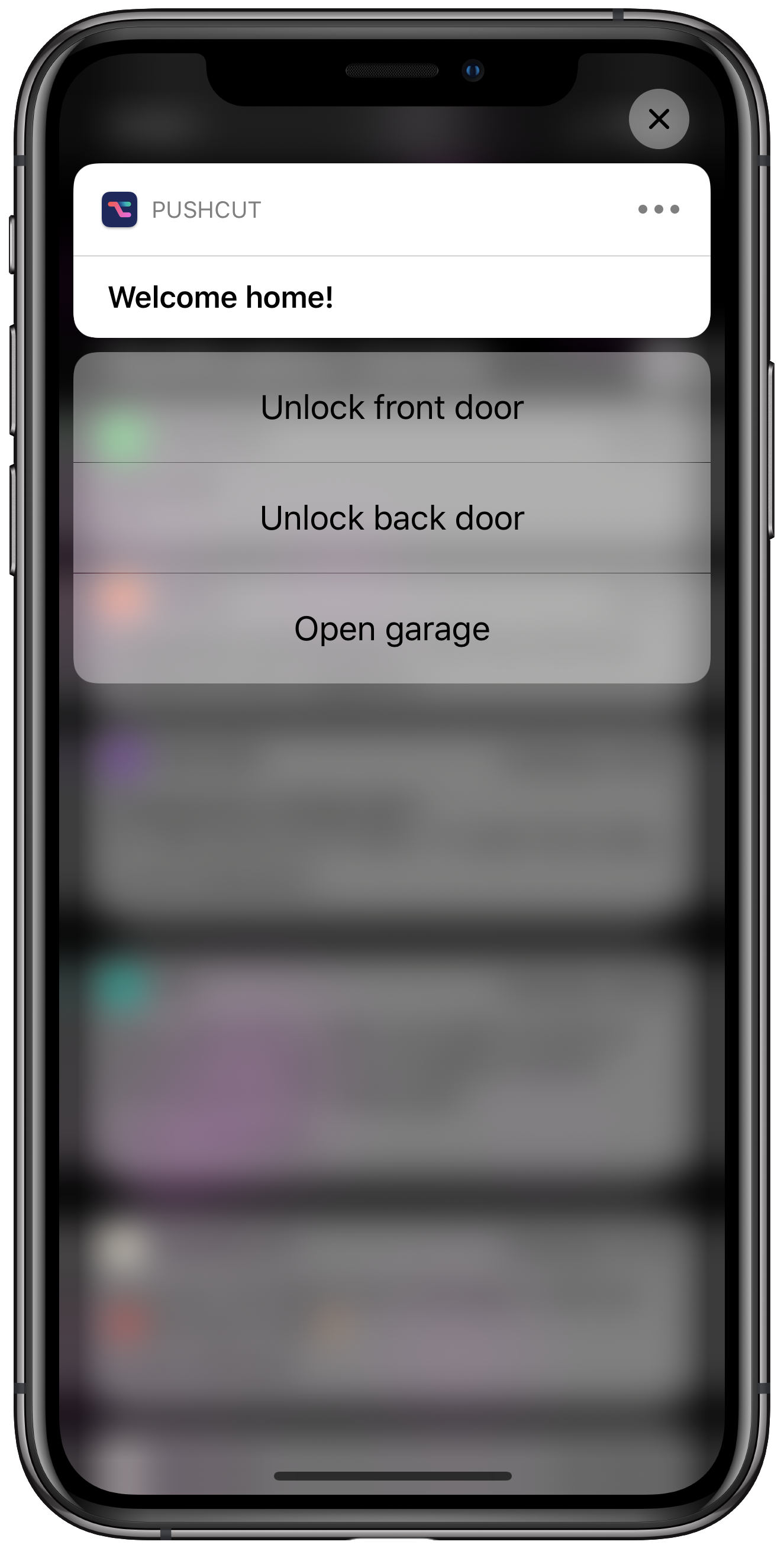Trigger shortcuts based on location
Step 1: Create a new Pushcut notification
Add a new notification in the Pushcut app.
Set a name and enter a welcoming title.
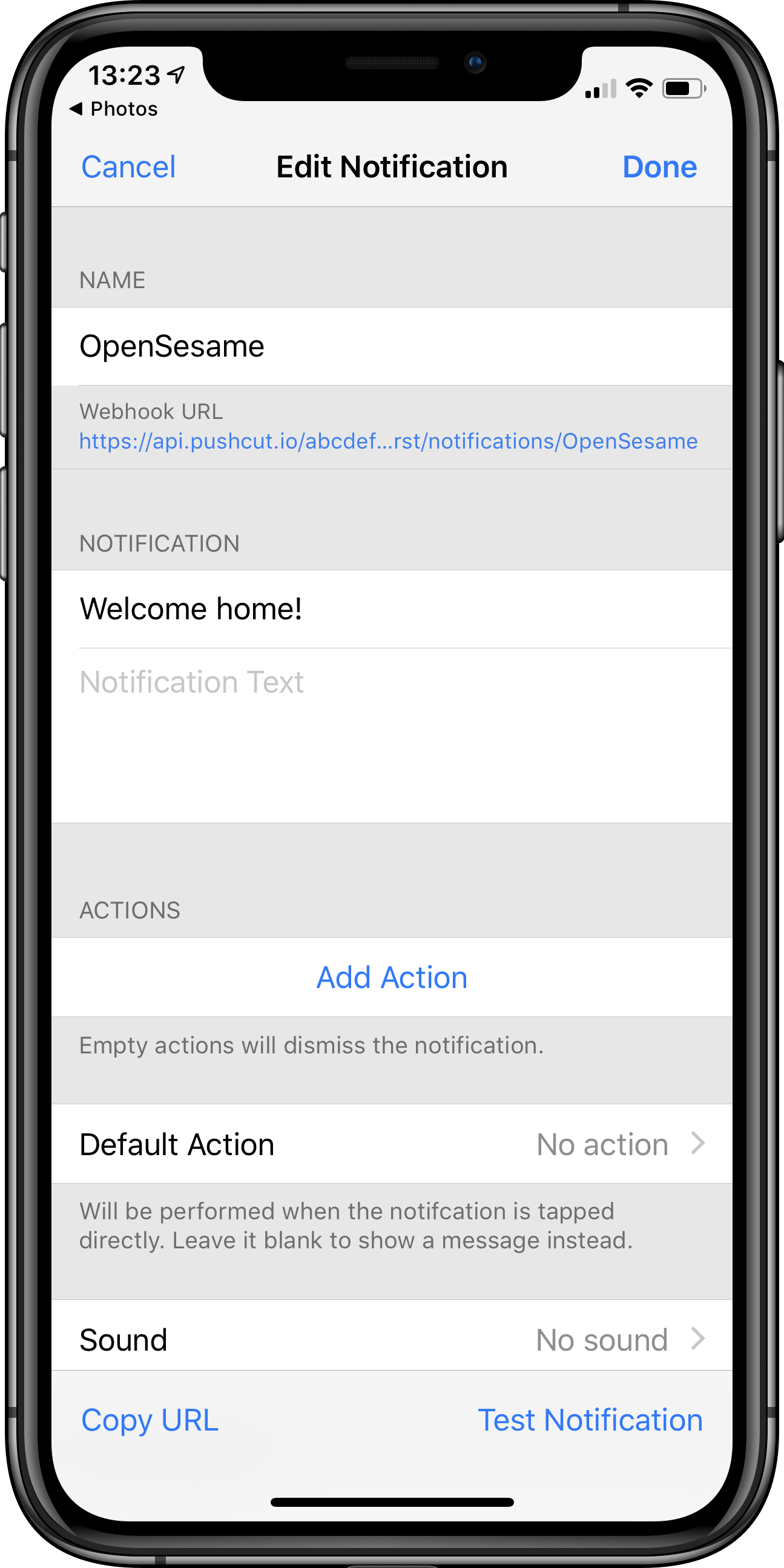
Step 2: Add an action
Tap Add Action, call it Unlock front door, and select the shortcut that opens your smart lock.
You can use the Test Notification button in the notification editor to make sure that everything is working.
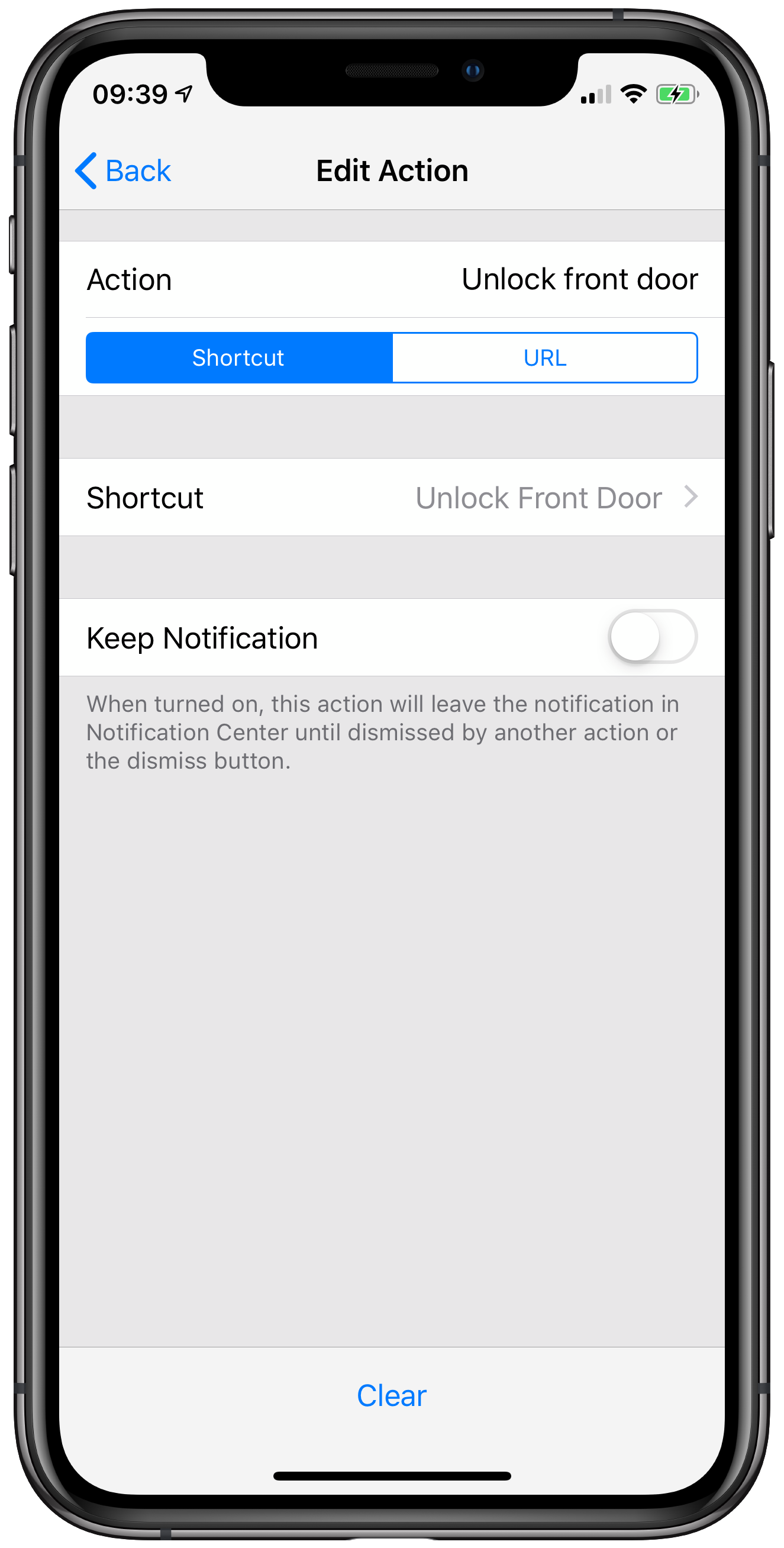
Step 3: Add a local trigger
Tap Add Trigger and select Location.
Tap Select Location, then Add Location.
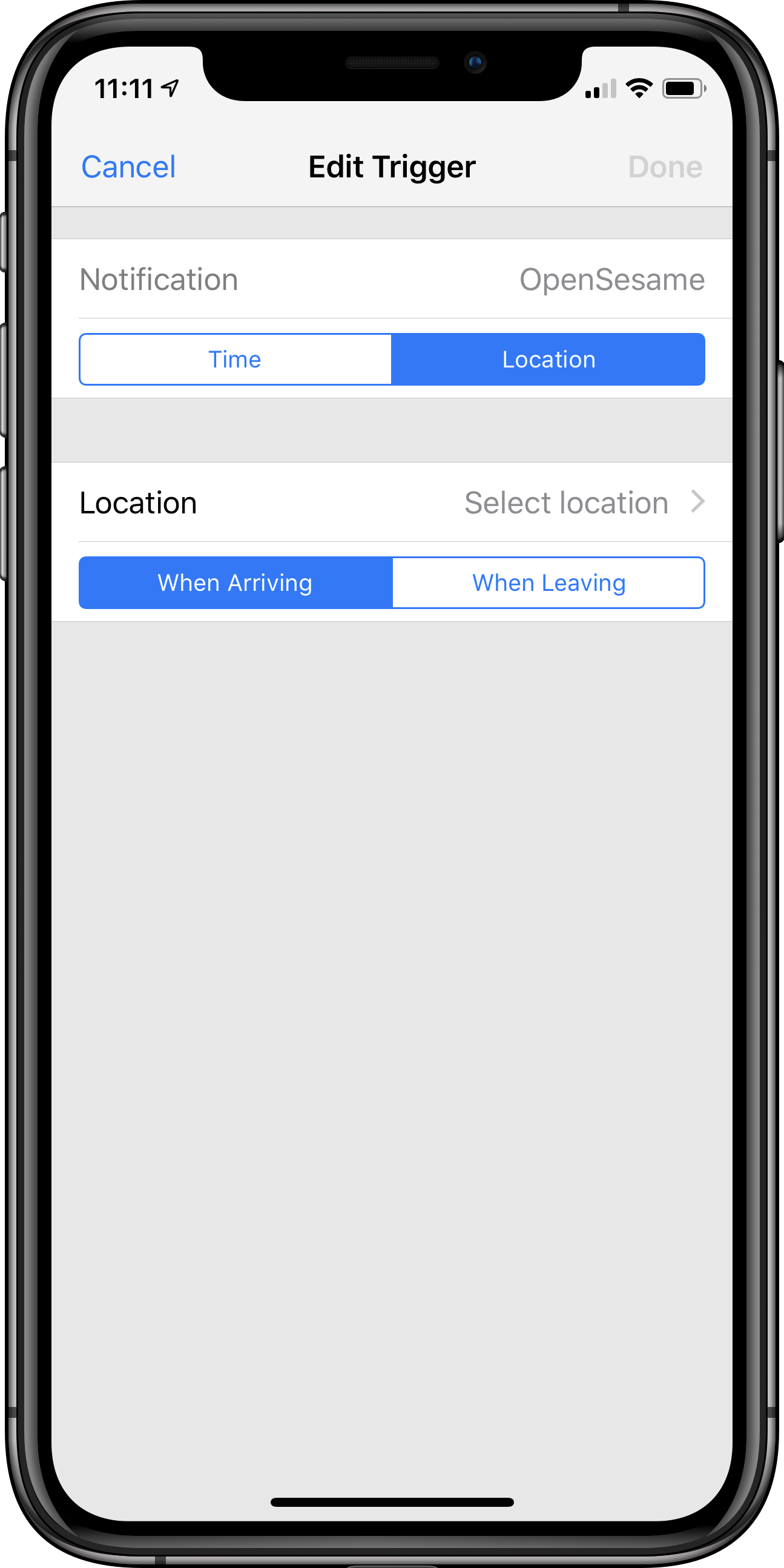
Step 4: Add a location
Select the area around your house and enter the name Home.
Alternatively, you can use an iBeacon for finer location control.
Tap Save and then Done to activate the trigger.
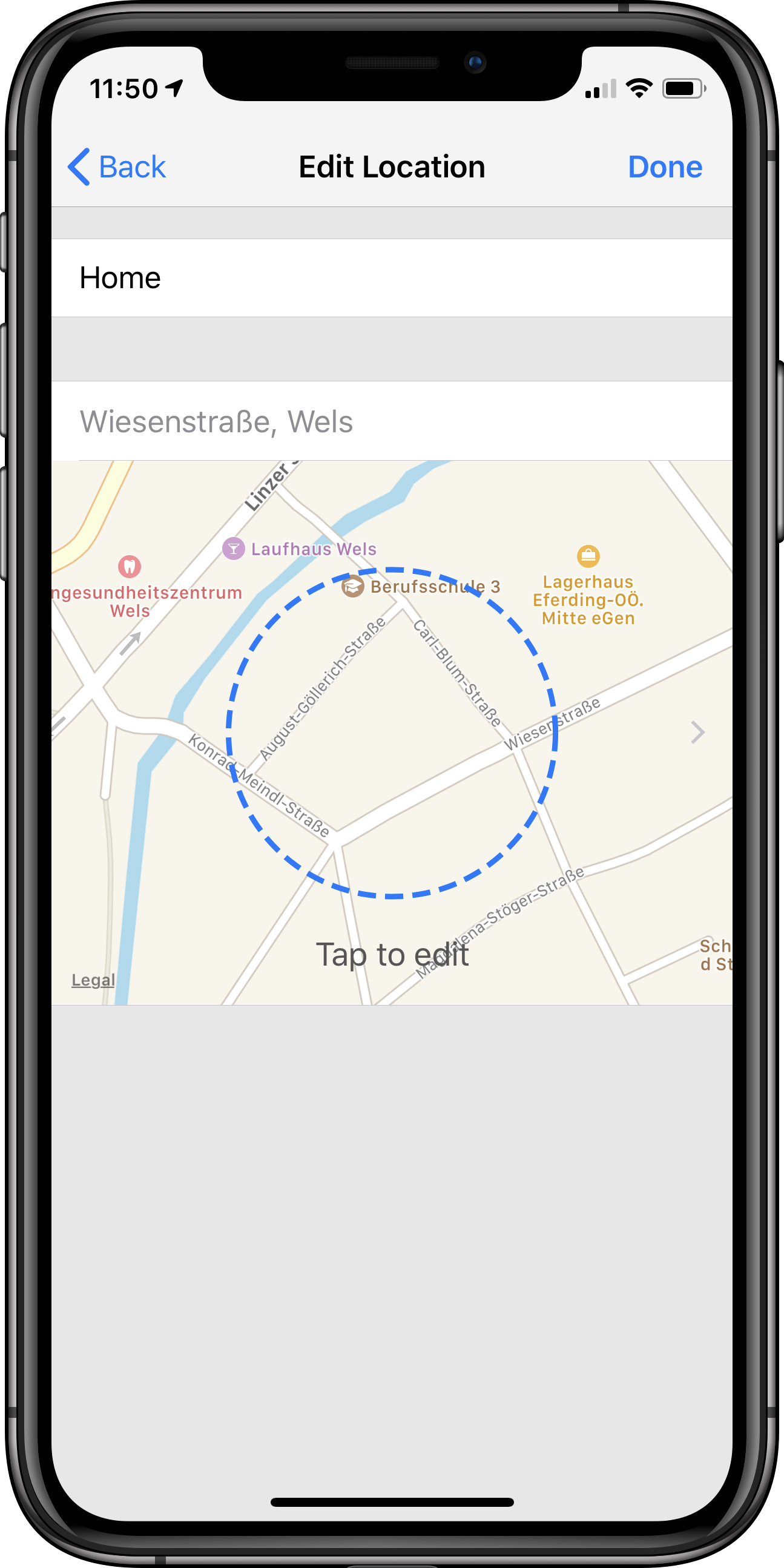
Step 5: Finish up
Select a notification sound, and tap Save.
Tap Test Notification to see how it will look like.
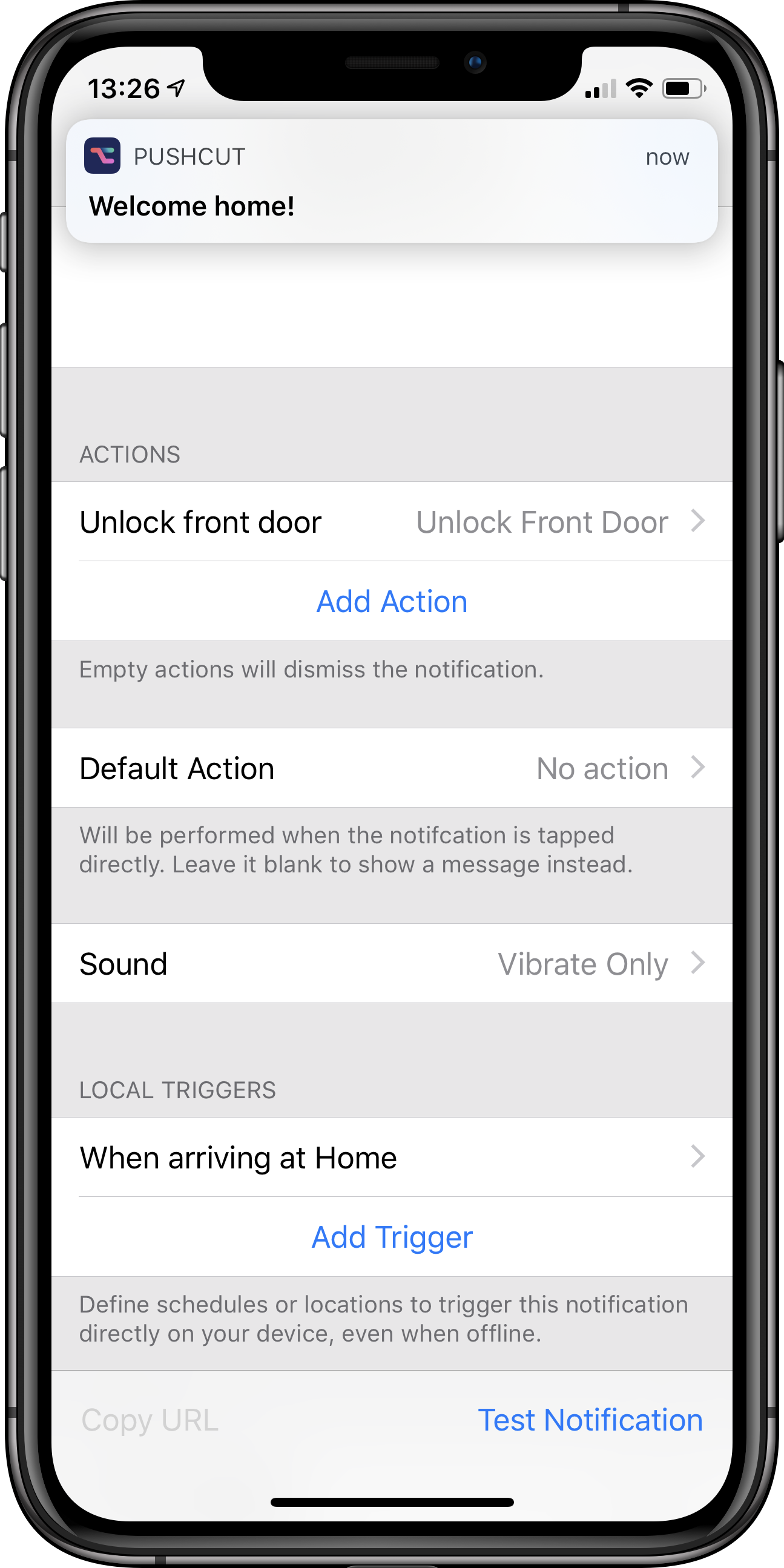
Step 6: Open Sesame!
You did it! You will now get a notification when you enter the area around your home.
Expand your notification to get access to your Unlock front door action.
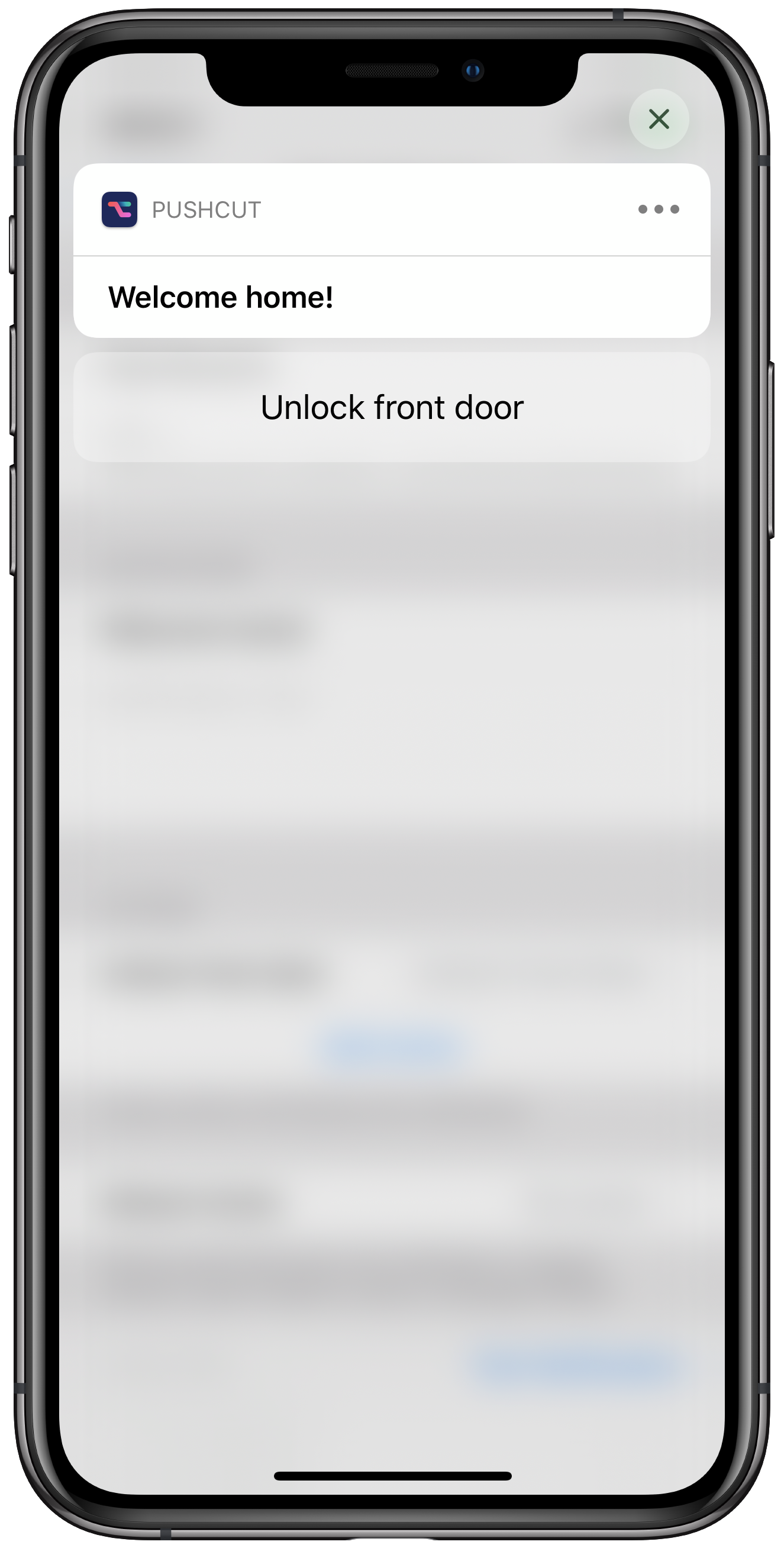
Want more?
With a Basic subscription you can add more actions to your "Welcome home" notification.
How about one for each smart lock you have?
Check out the other guides and see our Support page for more information.