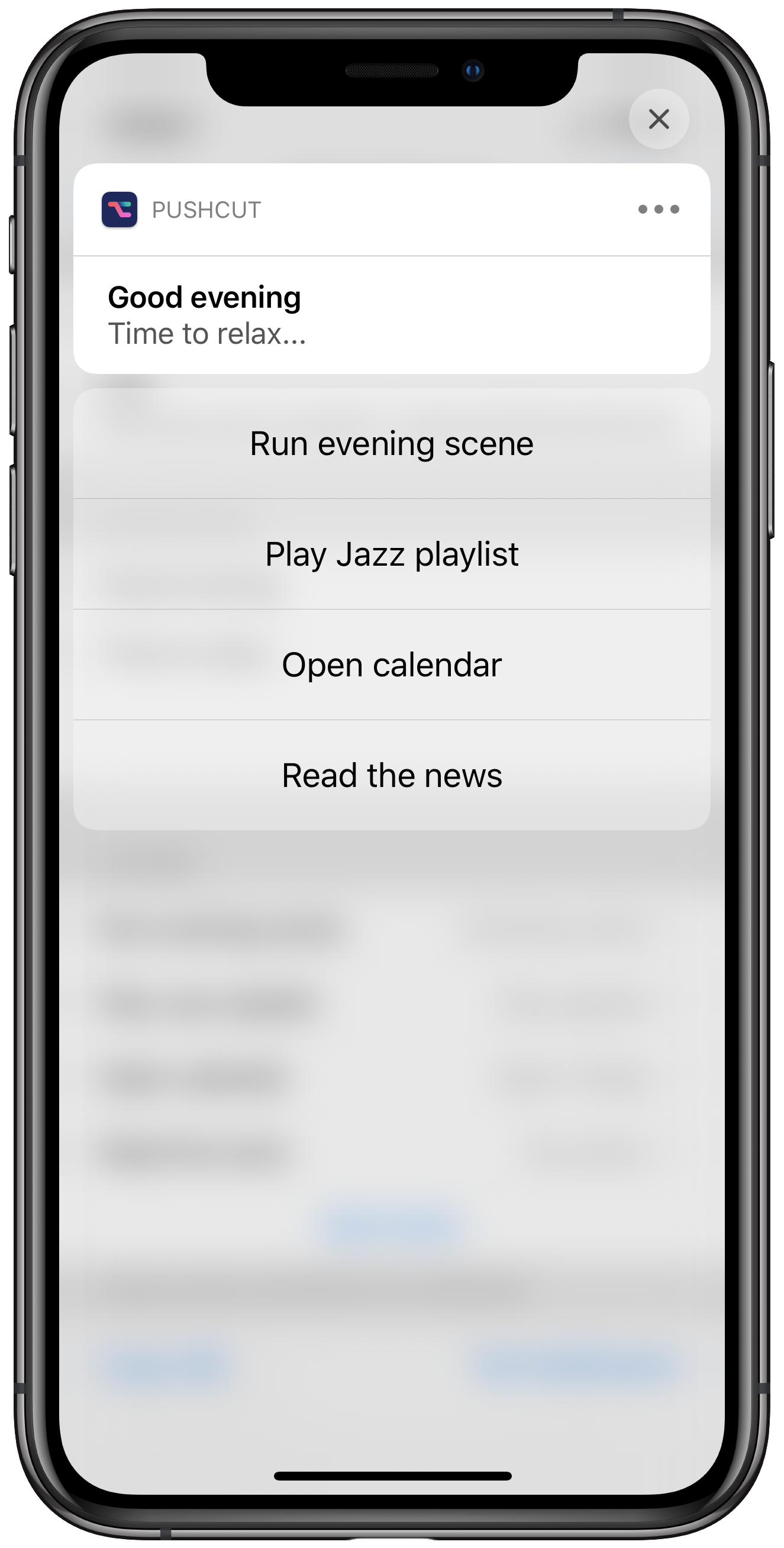Scheduled shortcuts
Step 1: Create a new Pushcut notification
Add a new notification in the Pushcut app.
Set the name to Evening and enter notification text and title.
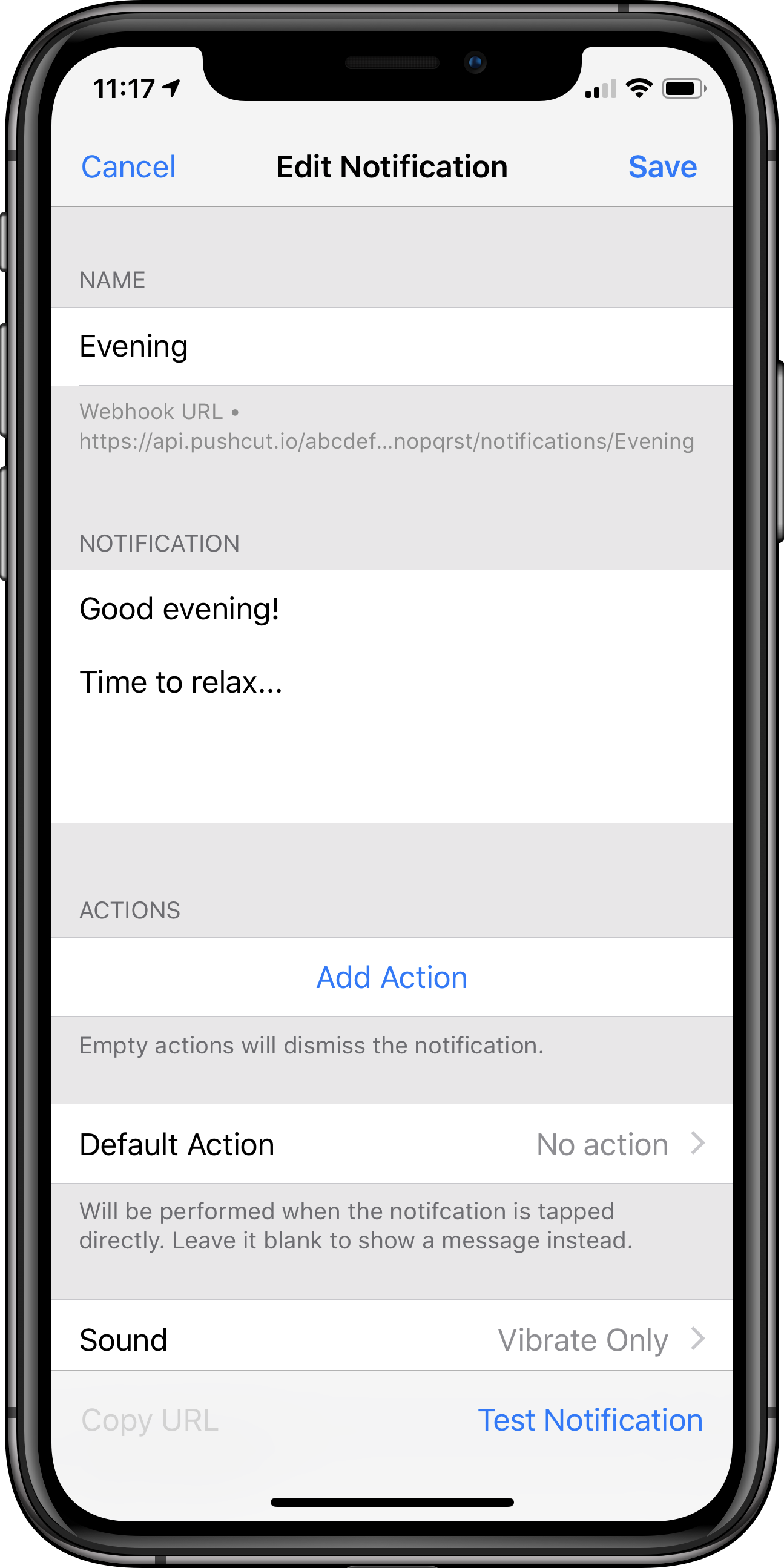
Step 2: Add an action
Tap Add Action, call it Run evening scene, and select the shortcut that runs your HomeKit scene.
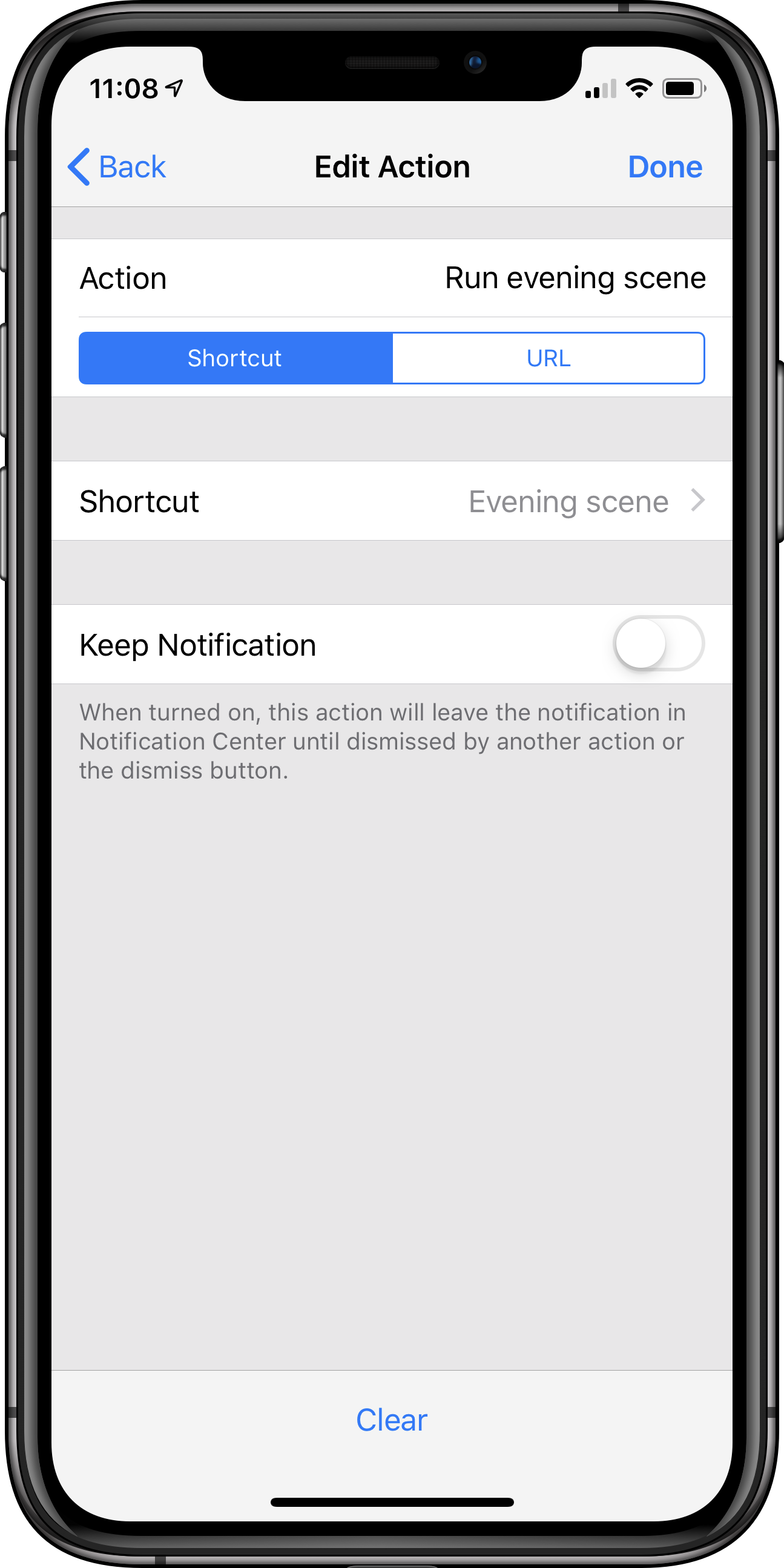
Step 3: Create a local trigger
Tap Add Trigger and select Weekly.
Select days and time, and tap Done.
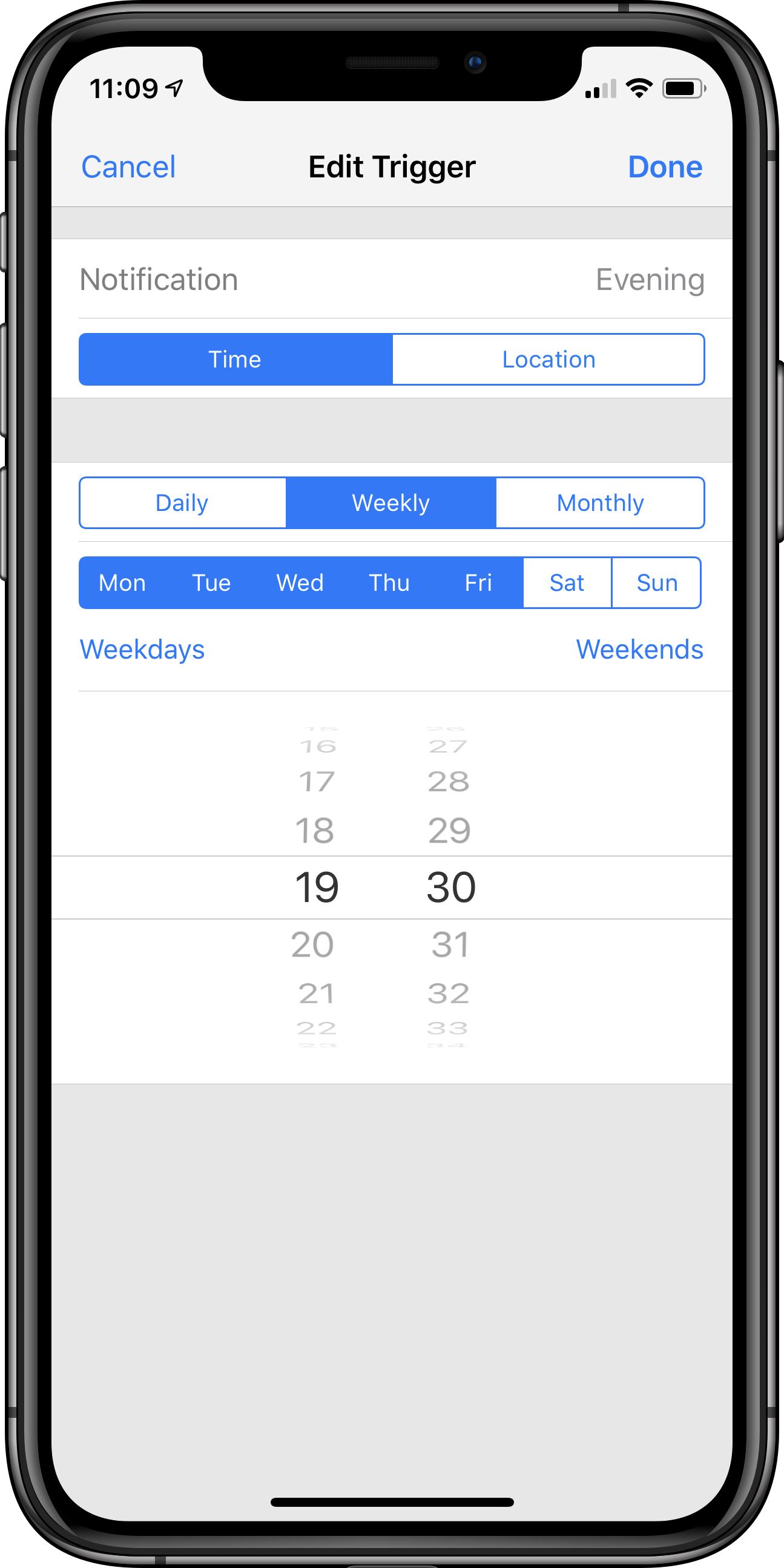
Step 4: Finish up
Select the desired notification sound, and tap Save.
Tap Test Notification to see how it will look like.
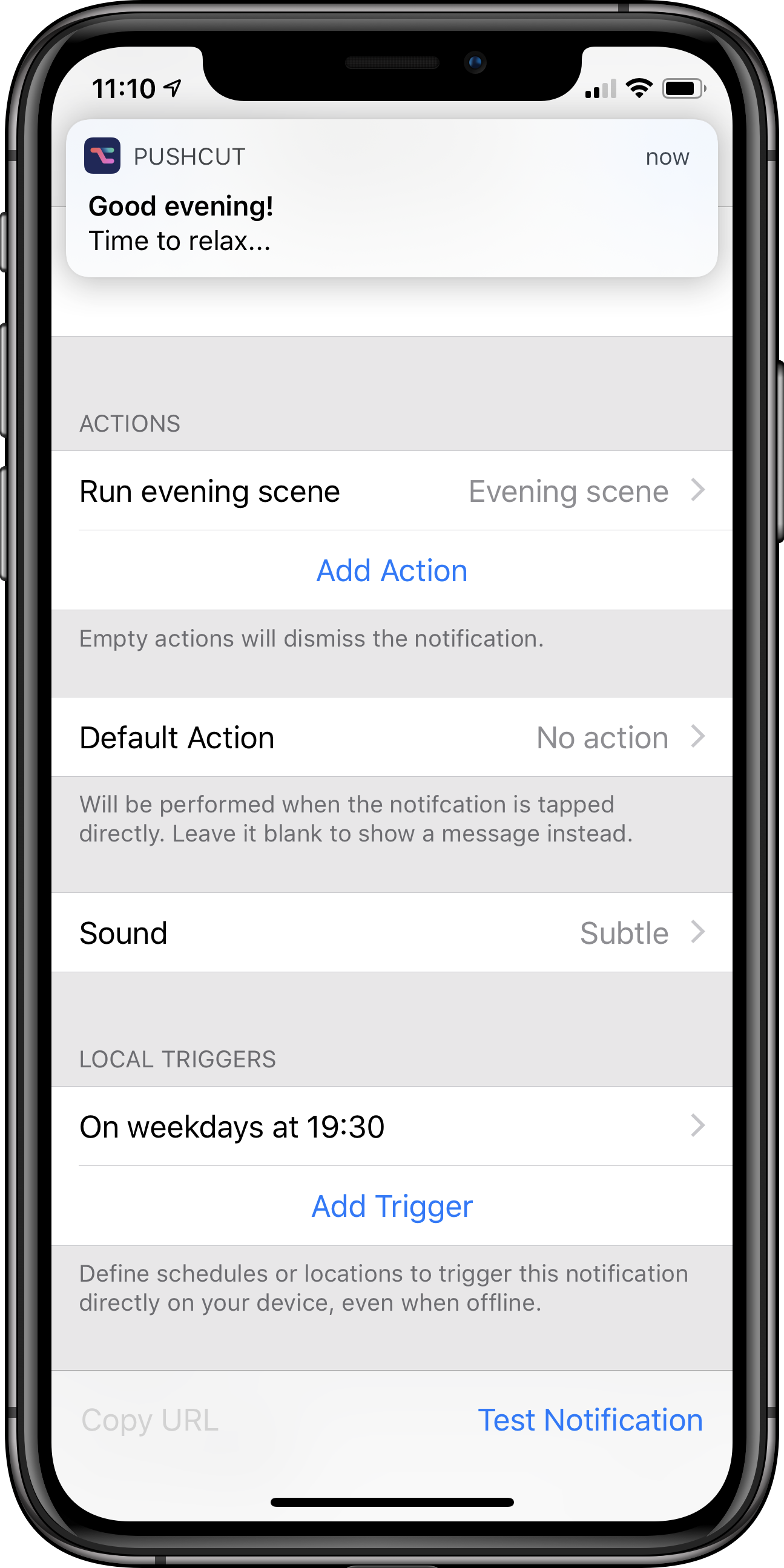
Step 5: Never forget to relax again
You did it! You will now get a friendly reminder Monday to Friday to start your evening.
Expand your notification to get access to your Run evening scene action.
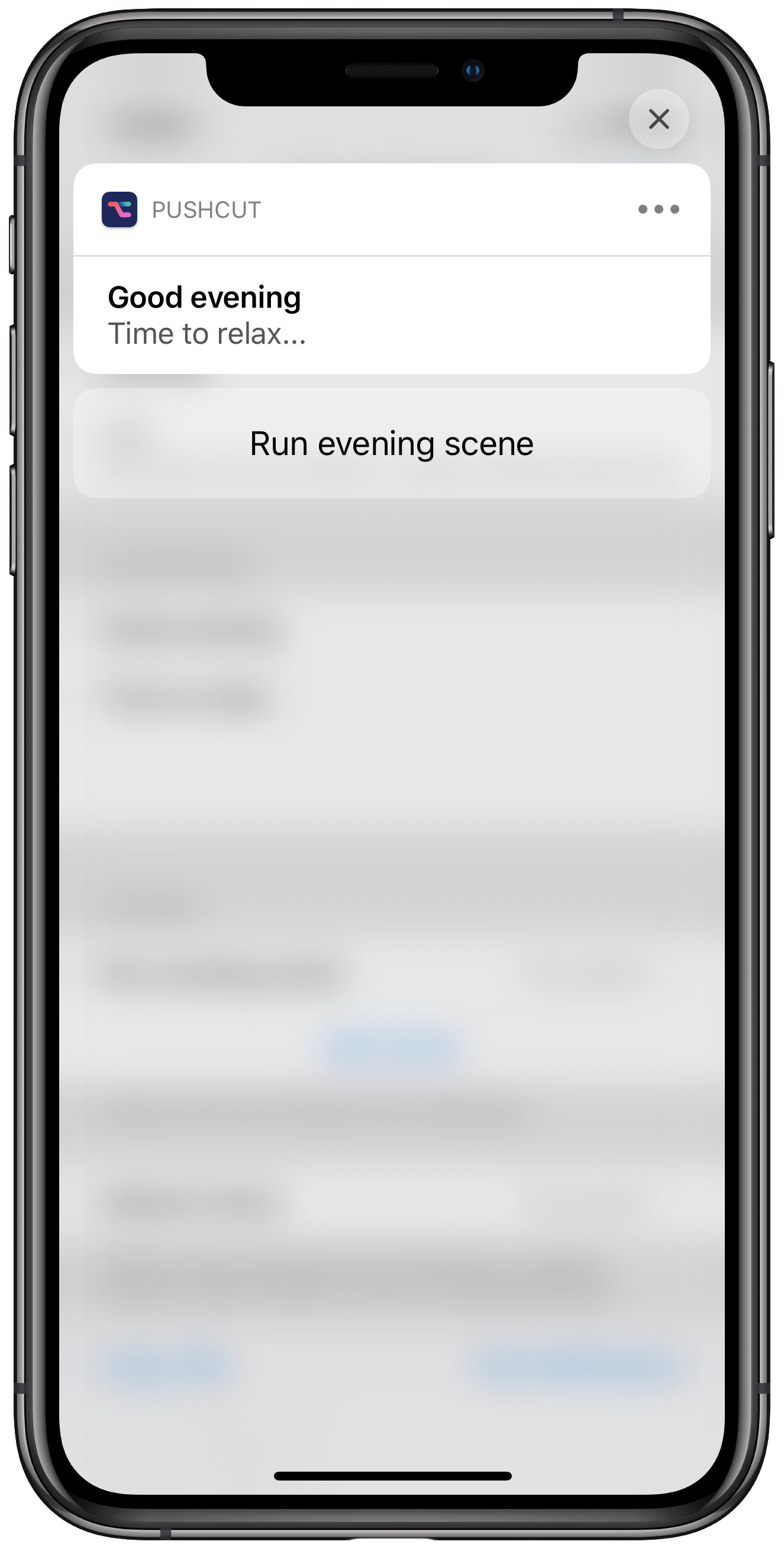
Want more?
With a Basic subscription you can add as many actions as you want to your daily evening reminder.
Use the "Keep Notification" toggle on your actions so you can execute several from the same notification.
Check out the other guides and see our Support page for more information.