2023.02: More Powerful Server Schedules
In this release we've added support for something that has been asked for a number of times: the ability to turn your regularly scheduled actions on your Automation Server (Server Schedules) on and off through a Shortcut.
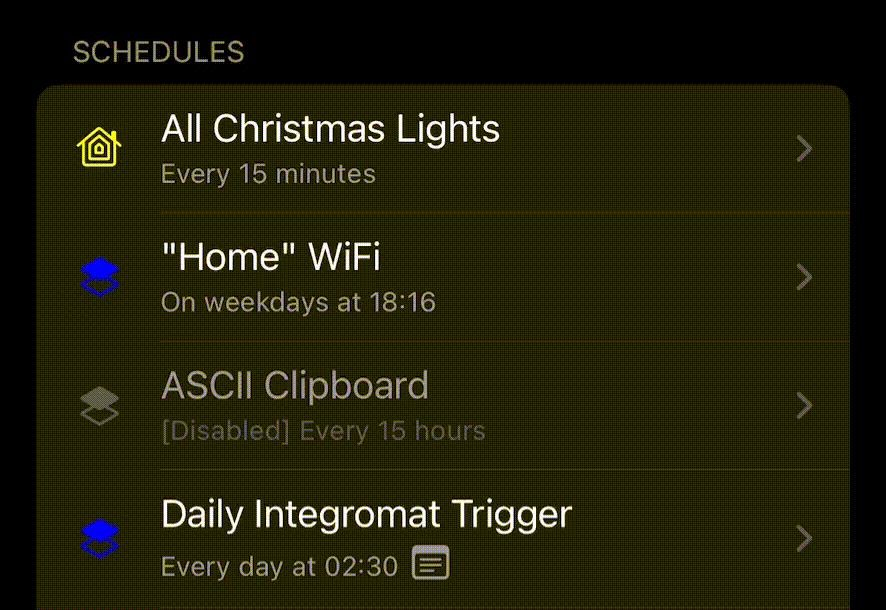
Now you can swipe from the left on a server schedule to enable or disable it, but also use the new Shortcuts actions to Find Server Schedules (which lets you filter them), and also to Enable or Disable Server Schedules. We had to make this easy to use without making you rename all of your Shortcuts or HomeKit actions—so we added Notes to server schedules!
The notes are just a text field, so you can write anything you like—you could write a reminder to yourself for why a Shortcut or HomeKit action is enabled—or take it up a nerd level and use it as a tag list. Write #work for your work related automations, or #halloween for a spooky seasonal HomeKit (or Shortcuts related) scheduled actions. You can filter using these notes in Shortcuts. So for example, if you write a Shortcut to help you prepare for a vacation from work, when you run it, it can find all of your Server Schedules where the note contains #work, and disable them—and the reverse when you come back! You could even schedule a Shortcut to run to do exactly that for the day you go on vacation and the day you come back.
We also took the opportunity to add some icons into the server schedules to let you know what kind of action you have, and if there's a note there.
And last—but not least, we also upgraded the Find Device Shortcuts action to allow you to exclude things like your custom device names from your filter.
Have an idea on how we can improve Pushcut? Let us know over on Reddit and Mastodon.